To checkout and download, you'll need to complete these two steps first:
1. Make an account on the ProQuest Ebook Central, in the upper right of the screen.
2. Next, download Adobe Digital Editions and create an account.
Q: What is ProQuest Ebooks Central?
A: ProQuest Ebooks Central is an Ebook platform and the content is mainly scholarly monographs. These eBooks are found by searching in the Duke libraries catalog and limiting your search to Ebooks
Q: Must I create an account and log in to print/copy or download a book in ProQuest eBooks?
A: Yes. ProQuest Ebook Central requires an account and the use of Adobe Digital Editions (ADE) to manage check outs, copying printing and reading and downloading eBooks on the platform. Also, content may be done on a mobile device. Patrons new to ADE may find this step-by-step how-to handy.
Q: What does the platform look like and what are some of its features?
A: The interface looks like this:

Q: Can you download entire books on ProQuest Ebook Central?
A: Yes. You can also download chapters - but not all of the chapters. The resulting .pdf chapter that you download will not expire and is not subject to loan periods. Downloading a chapter occurs in the Online Reader after clicking the Read Online button. Some eBook platforms have unmitigated .pdf downloads while others do not. ProQuest is one that does not, hence the added requirement to read via Adobe Digital Edition software or app. Please include the full citation.

Q: Can multiple patrons read the same book at once, if they all choose the Read Online option, as opposed to download?
A. No. Unless the book was purchased for use by multiple concurrent users. The book is also unavailable to other readers if it has been downloaded by another patron, unless the book was bought for unlimited users. If the book is limited to one or a few concurrent users, a notice will appear on the record stating that the book is in use/unavailable for online reading and downloading by others. Here is a link to a video that walks you through how to use the ProQuest Ebook Central search functions.
Q: Can I tell what the copy or print limitations are for ProQuest Ebook Central?
A: Yes. This depends on how much you've already printed or copies. There is a running tally for each book you have checked out, showing your print/copy allotment and up-to-date use is shown when you go to print or copy. Check under the heading: Availability - Available for Online Reading on the ProQuest page for the Book you are interested in.
Q: How can I tell if a book has an access restriction?
A: You can email asktech@duke.edu to get the publisher's access restrictions for any eBook found in the DUke Catalogue on a title by title basis, if that information it is not readily available.
To check out and download, you'll need to complete these two steps first:
1. Make an account on the EBSCO eBook platform, in the upper right of the screen.
2. Download Adobe Digital Editions and create an account.
3. You can return an EBSCO eBook early via Adobe Digital Editions.
4. There is an EBSCO eBooks app.
Q: What is EBSCO Ebook Collection?
A: It is an eBook platform from the publisher EBSCO that offers downloadable eBooks, mainly scholarly monographs. EBSCO eBooks can be found in the Duke Libraries catalog.
Q: Is an EBSCO account or log-in required for download?
A: Yes. Patrons can create an account using the Sign In link (see image below) found in the blue band header, on the upper right of the screen. You will be prompted to create an account if you have not done so prior to downloading. Adobe® Digital Editions 1.7.1 (ADE) or higher is also required for offline viewing. This free software can be downloaded from this link.
Tip: When patrons download using the Chrome browser, they may encounter this: "When downloading an eBook using the Chrome browser, the download will not automatically open but appears in the download bar at the bottom of the browser as URLLink.acsm. Click the download in the bar and select Open to open the eBook or select Always open files of this type to automatically open future EBSCO eBooks downloads in ADE."
Q: What does the platform look like and what are some of its features?
A: The interface looks like this:

----------------------------------------------------------------------------------------------------------------------------------------------------------------------------------------------
Q: Can an EBSCO eBook be read without downloading it?
A: Yes. There is a built in eBook viewer in the platform. It can be read by clicking the PDF Full Text link on the eBook record. However, if another patron has the book "checked out" the reader view will be unavailable until the book is ready to be checked out again.
Q: Can I receive an email when a book that is in use is next available for check out?
A: Yes. EBSCO will offer you this option when you try to download a book that is currently checked out. It is similar to putting a book on hold.
Q: Can I find out what the print/copy/access limitations are?
A: Yes. For each title, that information can be found on the EBSCO record for that book. It is in the middle of the page (see image above) and will look like this:
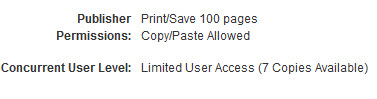
Q: How can I tell if an EBSCO book has an access restriction?
A: Beginning with eBooks purchased by Duke in 2013, there is an Access Restriction note in the book's catalog record, in the details tab. This information would be useful for figuring out why a book may not be available to read/download, because some eBooks are limited to one-user-at-a-time just like the single copy of a print book, while others allow unlimited use.
Here is how you'd find out:

Q: How can I access Duke's OverDrive content?
A: Visit Duke's OverDrive site to download eBooks and audiobooks that you can check out to your own computer, phone, or tablet. The collection offers mostly leisure reading and business titles.
Q: What's my first step?
A: Create an OverDrive account. If you'd like to read or listen on a mobile device, download the Libby App from the app store or Google play (or scroll to the bottom right of Duke OverDrive's front page to download the app for a variety of devices.)
Q: Where are the eBooks and audiobooks on OverDrive?
A: Choose the "Collections" link at the top of the page to browse either eBooks or audiobooks.
Q: Can I search for content through the Libby app?
A: Yes, though you have to "Add a Library" through the app. It is easy! The library you add is Duke Libraries! Follow the steps the app offers to sync Duke's Overdrive to the Libby app on the mobile device you'd use to read or listen to books in Duke's collection. If you have a Durham County Public Library card, you can also designate your public library with the same Libby app to access more audiobooks, eBooks, and even Kindle books from the public library.
Q: Who can I contact for help with OverDrive?
A: You can contact Ira King at Duke University Libraries.
Q: Where are the audiobooks and eBooks on NC Live?
A: You can access the collection through the Duke Libraries catalog via NC Live and rbDigital (through NC Live.) Primarily these titles are leisure reading. On the front page of NC LIVE, in the center of the page, the audio and Ebooks buttons offer downloadable audiobooks and eBooks.
They look like this:
![]()
![]()
Q: What's my first step?
A: Create an rbDigital account.
Q: Are there apps associated with this content if I want to listen on a mobile device?
A: Yes. It is available via Apple's App Store and also Google Play. It is called the rbDigital app and offers one app for audiobooks, eBooks and other media, such as magazines.
Q: Are there other eBook collections available via NC Live?
A: Yes. They are:

There are many eBook collections, often called packages or platforms, which are available to Duke Library patrons. Some examples include UPSO, SpringerLINK ebooks and Wiley Online Library. Books that are in the library buildings as well as eBooks are discoverable through the Duke Libraries catalog. The catalog is the main way to discover eBooks no matter what collection, platform, publisher or vendor provides access to the title.
Unlike print books, eBooks are accompanied by the Get it @ Duke button, and it looks like this: 
To access the eBook, click on the Get it @ Duke button.
Apart from ProQuest Ebooks Central and EBSCO, most eBooks are available as chapter-by-chapter .pdf downloads. One of the benefits of having eBooks that are broken into chapters (as well as front and back matter) is that a reader may only want to read one chapter rather than checking out and downloading the whole book. Also, a .pdf chapter does not have to be checked back in - it is more like a .pdf of journal article.
